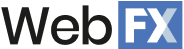Google Analytics 4 (GA4) is the next generation of Universal Analytics (UA). With GA4, webmasters can unify web and app data, streamline customer journey tracking, comply with privacy laws, and level up strategies like search engine optimization (SEO) with machine learning insights.
Learn more about the new Google Analytics in this ultimate GA4 overview for beginners!
Say 👋 To Your New Favorite SEO Tool 
Don’t let a complicated interface slow you down. Find opportunities faster with SEO.com!
What is Google Analytics 4?
Google Analytics 4 is a free analytics platform for tracking, measuring, and analyzing website and app performance. Google Analytics 4 replaces Universal Analytics, which stopped processing data on July 1, 2023.
What is the difference between Google Analytics 4 and Universal Analytics?
The difference between Google Analytics 4 and Universal Analytics is primarily tracking, with GA4 using event-based tracking and UA using hit-based tracking. The two SEO analytics tools also differ in events, pageviews, sessions, custom dimensions and metrics, and more.
Learn more about these differences below:
| Feature | Google Analytics 4 | Universal Analytics |
| Measurement | Event-based data model | Session-based data model |
| User tracking | User-based | Session-based |
| Platform | Unified web and app tracking | Divided web and app tracking |
| Events | All hits are events | Category, Action, and Label |
| Goals | Conversion events | Destination, duration, pages/session, smart goals, and event goals |
| Audiences | Dynamic audience segments | Static audience segments |
| Automation | Machine learning insights | Limited |
| Reporting | Complete cross-device and cross-platform reporting | Incomplete cross-device and cross-platform reporting |
| Data retention | 14 months for GA4
50 months for GA4 360 |
Unlimited |
How to get started with Google Analytics 4
If you’re ready to use Google Analytics 4, we recommend these Google-created walkthroughs:
- How to create a brand-new GA4 property
- How to create a GA4 property for a CMS-hosted website
- How to migrate an existing site to GA4
What are the benefits of Google Analytics 4?
When it comes to advantages, there are several benefits of Google Analytics 4, including the following:
Track the customer journey across devices
Unlike Universal Analytics, Google Analytics 4 uses the following user identifiers:
- Google account
- Website or business-specific identifier
- Device ID
- Both
Google Analytics 4 will choose the best identifier for your website. With this identifier, you can track the user journey across devices and experiences, from desktop to app. You can better understand the user journey’s twists and turns when you can track it better.
For example, with GA4, you can answer questions like:
- How long does a conversion take on average?
- Do users who first interact with us on our site vs. our app convert faster or slower?
- What are the common touchpoints between journeys?
This data allows you to tailor your marketing efforts to improve your site’s conversion rates.
Improve marketing attribution
Attribution powers your strategy for measuring your digital return on investment (ROI). With GA4, you can improve your attribution efforts by accessing a reporting attribution model and conversion window that aligns best with your business.
Typically, webmasters will use the data-driven attribution model in GA4.
Compared to other attribution models, the data-driven model focuses on crediting every touchpoint in a user’s journey. For example, if someone finds your site through organic search, revisits it through a paid ad, and then returns through an email campaign, those three channels would receive partial credit.
The attribution reports can also help you prove the value of SEO and other marketing campaigns by showing which channels and touchpoints drive leads and conversions.
Comply with user privacy laws
User privacy is non-negotiable.
That’s why website analytics platforms must provide webmasters with the necessary tools for meeting user privacy laws and regulations, like GDPR, COPPA, and HIPAA. With GA4, businesses can ensure their site complies with these standards — and with ease.
For example, GA4 provides multiple controls at the property- and user-level, like:
- Data deletion
- Data retention
- Consent mode
- Modeling
- APIs
With these controls, you can take actions like the following:
- Disable ad personalization
- Disable location and device data collection
- Disable Google signals data
- And more
Even though these controls appear overwhelming, they provide you with everything you need.
Streamline web and app measurement
Web and app measurement becomes synonymous with Google Analytics 4.
Previously, in Universal Analytics, webmasters would create two properties: One for their website and one for the app. This setup created tracking, measuring, and analysis divisions by separating two critical (and influential) areas in the buyer journey.
Now, with Google Analytics 4, you can bring these channels together and see how they:
- Shape the user journey
- Impact conversion rates
With this level of understanding, you can develop omnichannel efforts to achieve your goals.
Predict user behavior
Google Analytics 4 provides your website (and app) access to machine learning insights, like:
- Detect data anomalies
- Predict customer churn
- Discover high-value users
- Build smart audiences
- And more
While Universal Analytics included some machine learning capabilities, these were minor. For example, you could ask UA questions to skip opening reports, like “Which pages had the biggest organic traffic drop in the last week?” You couldn’t, however, ask it to predict customer churn.
With these user behavior insights, your business can plan its response vs. react when change comes.
Blend offline data
Businesses can also blend offline data to create or modify events in GA4 by:
- Sending data to GA4 servers
- Uploading data via a .csv, content management system (CMS), or a customer relationship software (CRM)
This kind of connection allows your business to bridge sales and marketing together. For example, if you’re a lead-based business, you could upload data related to the lead’s closing value and purchased products or services from your CRM.
Access data analysis templates
Webmasters can also access pre-built data analysis templates to explore their data via:
- Free-form exploration, which provides a familiar tabular layout for analysis.
- Cohort exploration, which analyzes users based on shared attributes.
- Funnel exploration, which highlights a user’s steps for completing a task.
- Segment overlap, which demonstrates segment overlaps and uncovers new user groups.
- User exploration, which analyzes the users within a segment and their activities.
- Path exploration, which highlights different paths for user website and app interactions.
- User lifetime, which investigates a user’s actions and customer lifetime value (CLV).
Besides analyzing your data from within GA4, you can also share these analyses with others. For example, you can download them as a .csv file, PDFs or export them to Google Sheets for instant online access.
How to use Google Analytics 4 for SEO
Learn how to use Google Analytics 4 for SEO (with the GA4 demo account) below:
How to view top channels for new users
Learn which channels, from organic search to paid search, drive the most new users by clicking “Reports,” followed by “Acquisition,” and then “User acquisition.” Select your date range from the upper right-hand corner. Look for the value associated with “Organic Search.”
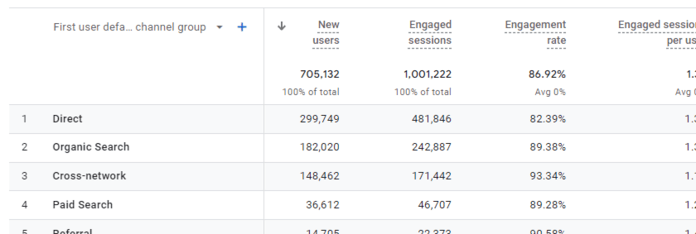
Now, if you wanted to compare this data to your other channels, you would:
- Click “Add comparison”
- Select “First user default channel group,” “exactly matches,” and “Organic Search”
- Click Apply
Looking at the 2023 calendar year in the GA4 demo account, you can see that direct — not organic — drives most of the site’s traffic. Organic takes second place, followed by Cross-network, Paid Search, and Referral.
How to view top organic landing pages
Learn which pages attract the most organic traffic from new users by clicking “Reports,” followed by “Engagement,” and then “Landing Page.” Click “Add filter” and select “First user default channel group,” “exactly matches,” and “Organic Search.” Hit “Apply” and then choose your date range.
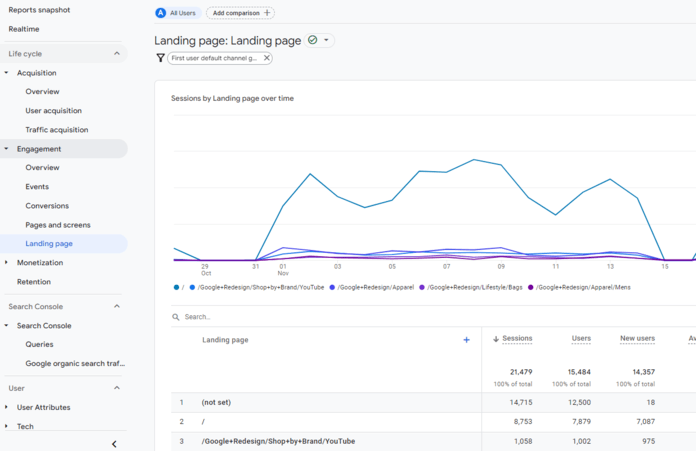
How to view top organic events
Learn which events happen most often for organic visitors by clicking “Reports,” followed by “Engagement,” and then “Events.” Click “Add filter” near the top of the page and select “First user default channel group,” “exactly matches,” and “Organic Search.” Hit “Apply” and pick your date range.
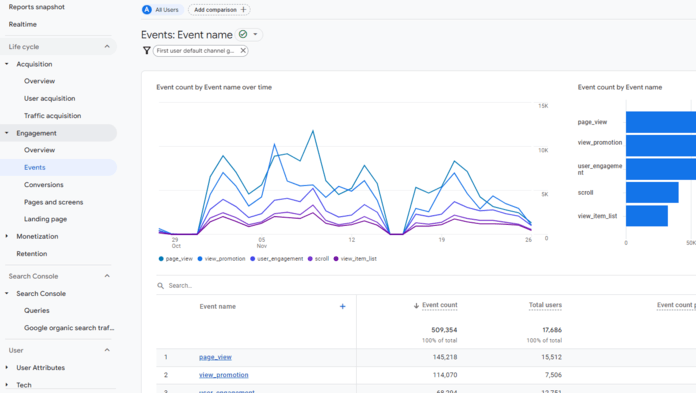
You can compare the top organic events to other channels by clicking “Add comparison.”
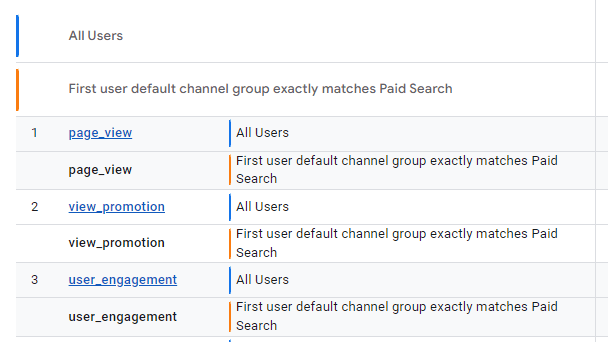
A new filter menu will open. As an example, if you wanted to compare events between organic and paid users, you would select “First user default channel group,” “exactly matches,” and then “Paid Search.” Click “Apply,” and GA4 will load the comparison.
How to view top organic ecommerce purchases
Learn which products get purchased the most by organic search visitors by clicking “Reports,” followed by “Monetization,” and then “Ecommerce purchases.” Select “Add filter,” and enter “First user default channel group,” “exactly matches,” and “Organic Search.” Click “Apply” and select your date range.
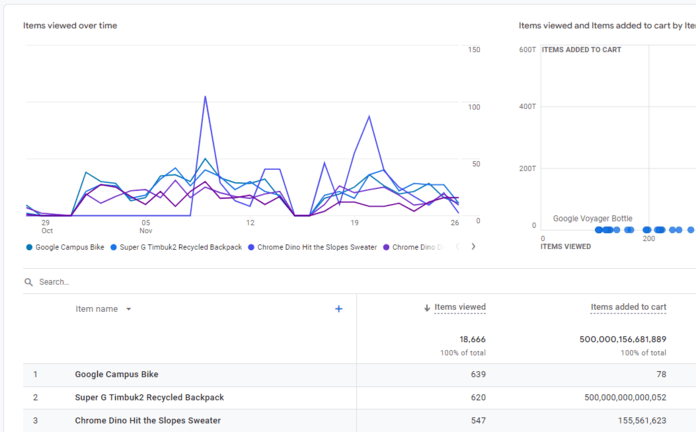
If you’re using the GA4 demo account (like we are), you’ll notice the top-viewed products for 2023 are:
- Google Campus Bike
- Super G Timbuk2 Recycled Backpack
- Chrome Dino Hit the Slopes Sweater
Dig into the data, though, and you’ll see these aren’t the top-purchased products for 2023.
How to view organic purchase journey
Learn how organic visitors move from awareness to purchase by clicking “Reports,” followed by “Monetization,” and then “Purchase journey.” Now, you can add the organic traffic filter from previous walkthroughs or the organic traffic comparison filter from earlier.
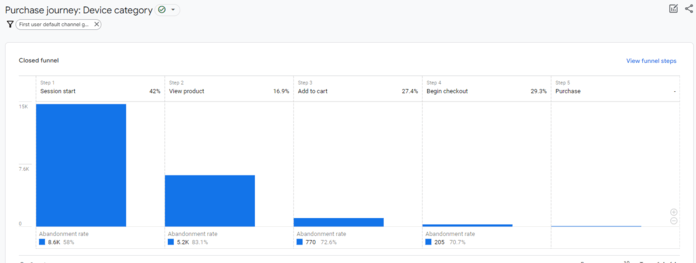
No matter your selection, you’ll see data for the following funnel stages:
- Session start
- View product
- Add to cart
- Begin checkout
- Purchase
The above data is because we’re analyzing a closed vs. open funnel in GA4.
You can break this data down further if you like. For example, beneath the chart, click the dropdown menu for “Device category” and select a relevant option, like country, region, city, language, or browser, to see if these factors influence the organic user’s journey.
How to view organic user retention metrics
Learn how well your website retains organic users by clicking “Reports,” followed by “Monetization,” and then “Retention.” Click “Add comparison” and follow the earlier filters for selecting users that visited your site first through organic search. Then, add your date range.
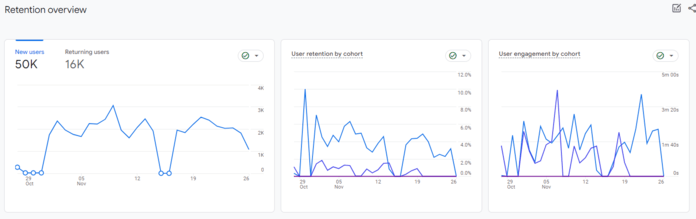
After adding your filters, you’ll see:
- User engagement
- User retention (what percentage of people return daily)
- Lifetime value
If you’re viewing the GA4 demo account for the 2023 calendar year, you’ll see organic visitors have a lower customer lifetime value (around $0.75) than all users (around $1.30). You could dig into this difference more by looking into other channels, like direct or paid.
How to analyze organic conversion paths
Learn about the different user journeys of organic visitors by clicking “Explore.” Then, select “Path exploration.” From the “Segments” column, click the hamburger menu to remove “Direct traffic,” “Paid traffic,” “Mobile traffic,” and “Tablet traffic.”
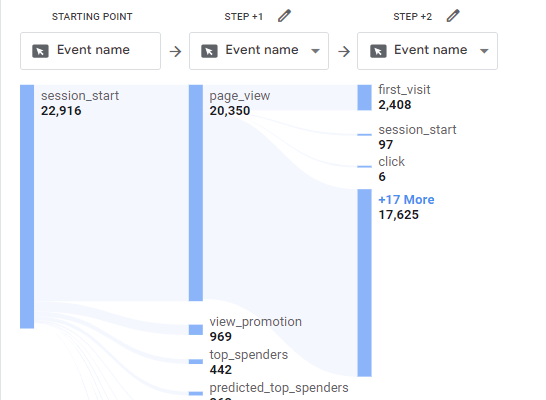
Then, add your custom organic segment by following these steps:
- Click the “+” button under “Segments”
- Click “Templates”
- Click “Acquisition”
- Click “Add filter” next to “First user default channel group”
- Select “exactly matches,” “Organic Search,” and “Save and apply”
GA4 will then load an initial path exploration. You can then click different nodes to see which events happened. For example, clicking the first node will reveal events like adding to cart, scrolling, viewing promotions, and more.
Learn how to use Google Analytics 4 for SEO
Congrats! You’ve learned the basics of GA4. Now, you’re ready to start leveraging this website analytics platform for your site. Learn more tips and tricks for Google Analytics 4 by following our blog and industry-leading experts! And don’t forget to explore other Google Analytics alternatives for a comprehensive understanding of your website’s performance.
FAQs about the new Google Analytics
Looking to learn more about the new Google Analytics? Browse our FAQ:
Is Google Analytics 4 free?
Google Analytics 4 is free. A paid version of Google Analytics 4, called Google Analytics 4 360, is available. For most webmasters, the free version of Google Analytics 4 is enough. Websites with more significant data and usage needs must contact Google for a custom Google Analytics 4 360 quote.
What is Google Analytics 4 good for?
Google Analytics 4 is good for the following:
- Viewing website and app analytics data in one place
- Complying with user privacy laws like GDPR
- Streamlining user journey tracking with multi-device tracking
- Using machine learning to predict and respond to user behavior
- Syncing analytics data with third-party tools like Looker, Google Ads, and BigQuery
When do I have to start using Google Analytics 4?
Universal Analytics users will need to start using Google Analytics 4 now. Universal Analytics stopped processing data on July 1, 2023 (though Universal Analytics 360 will continue processing data until July 1, 2024).
Where can I learn more about the new Google Analytics?
For the latest information on the new Google Analytics, we recommend Google’s resources like:
- GA4 demo account
- Skillshop, which includes GA4 training materials
- Google Analytics YouTube channel
- Google Marketing Platform
You can also follow our blog to hear our latest tips and tricks for GA4!
Streamline your SEO strategy with the SEO.com app
Google Analytics 4 is only one SEO tool you can use to manage your SEO strategy. Let us introduce you to the free SEO.com app, our hassle-free SEO tool built by SEOs for SEOs.
Start tracking your SEO performance, analyzing competitors, discovering keyword targeting opportunities, and more by trying it for free today!
Cut Your SEO Time in Half
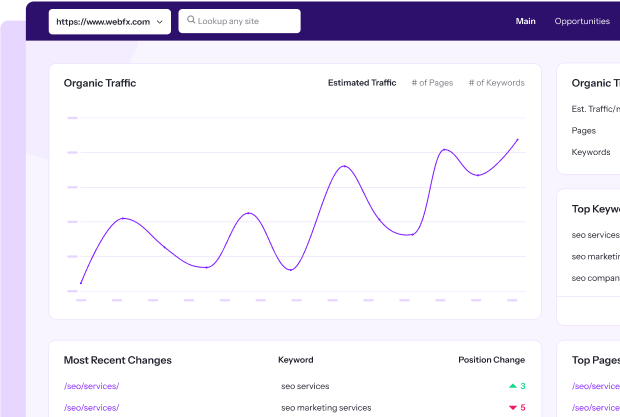
Table of Contents
- What is Google Analytics 4?
- What is the Difference Between Google Analytics 4 and Universal Analytics?
- How to Get Started with Google Analytics 4
- What Are the Benefits of Google Analytics 4?
- How to Use Google Analytics 4 for SEO
- Learn How to Use Google Analytics 4 for SEO
- FAQs About the New Google Analytics
- Streamline Your SEO Strategy with the SEO.com App
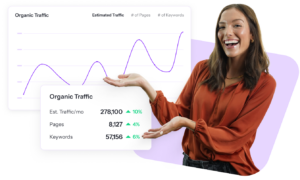
👋 Meet Your New Favorite SEO Tool
built for effortless SEO
Writers


Related Resources
- The Ultimate List of Marketing Tools for Small Businesses
- Top 6 Cheap SEO Tools That Will Drive Results in 2024
- Ubersuggest vs. Ahrefs: Pros and Cons of These SEO Tools
- What is an SEO Score? Definition, Factors, and How to Improve
- Why is My Website Not Showing Up on Google? 8 Potential Causes (And Fixes)
- 10 Best Competitor Analysis Tools to Track Your Competition in 2024
- 10 Moz Alternatives That Will Help You Nail Your SEO
- 10 Top PPC Tools for Management, Analysis, and More
- 11 Amazing Tools for Generating Blog Post Ideas
- 11 Best Ahrefs Alternatives: What Redditors, Reviews, and Our Team Say
-
Read Now
Explore the top SEO tools for auditing, optimizing, and tracking SEO performance, including free options like Google Search Console and Bing Webmaster and paid platforms like Ahrefs and Semrush.
-
Read Now
Explore the best SEO analytics tools for optimizing your website’s performance and search engine rankings, including Google Analytics 4, Ahrefs, and Semrush.
-
Read Now
Looker Studio converts your SEO data into comprehensive dashboards and reports. Learn how to use Looker Studio for SEO tasks like SEO audits, traffic and keyword analysis, and more.
-
Read Now
Learn how to leverage Google PageSpeed Insights for SEO, optimize your page speed to boost search rankings, and explore other SEO tactics.